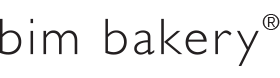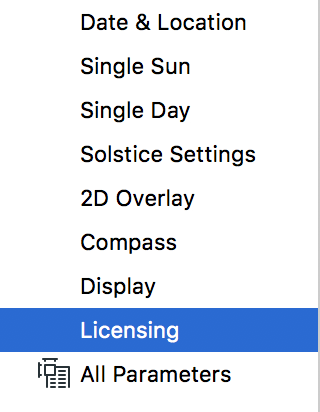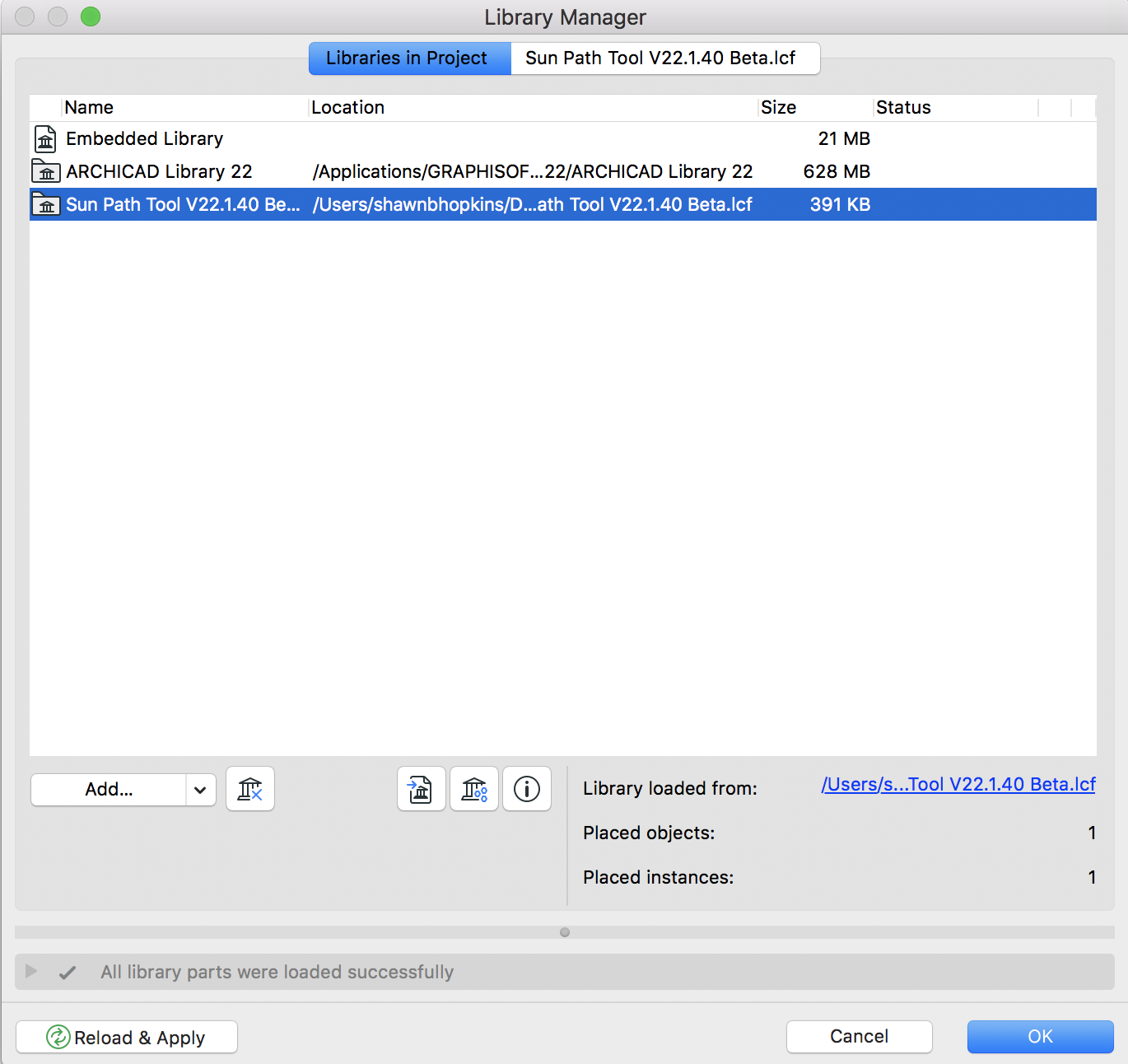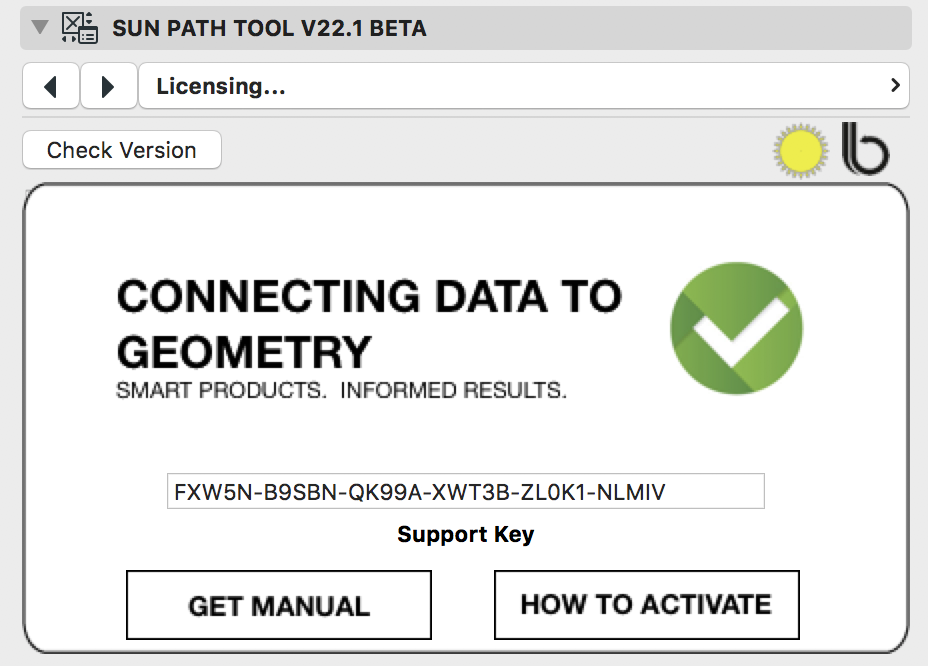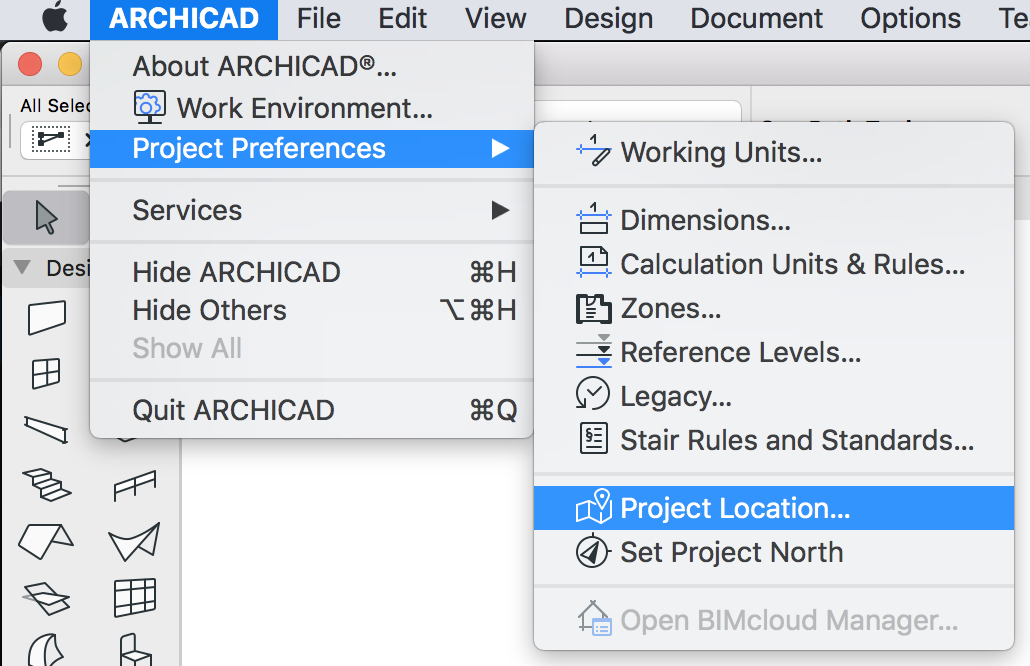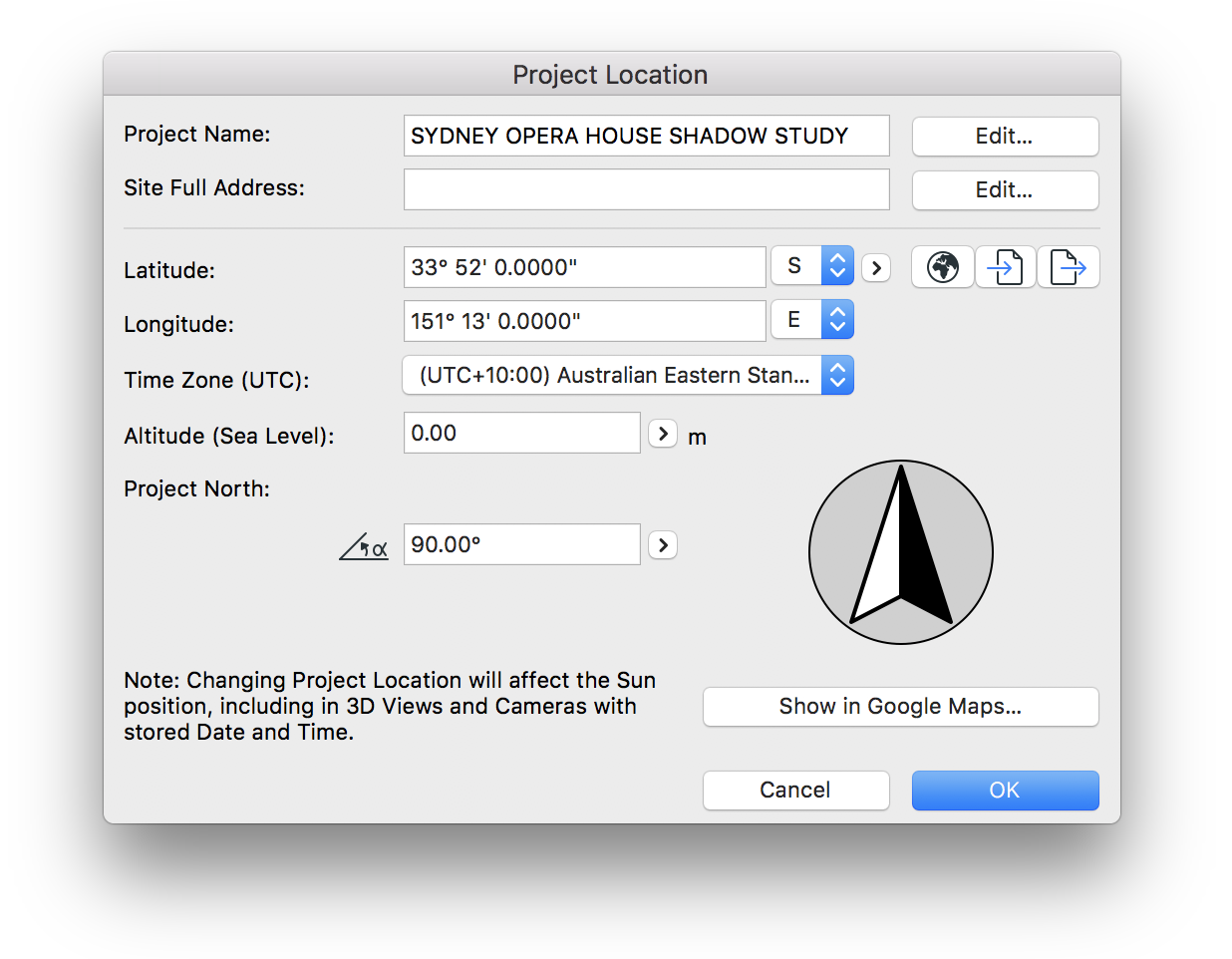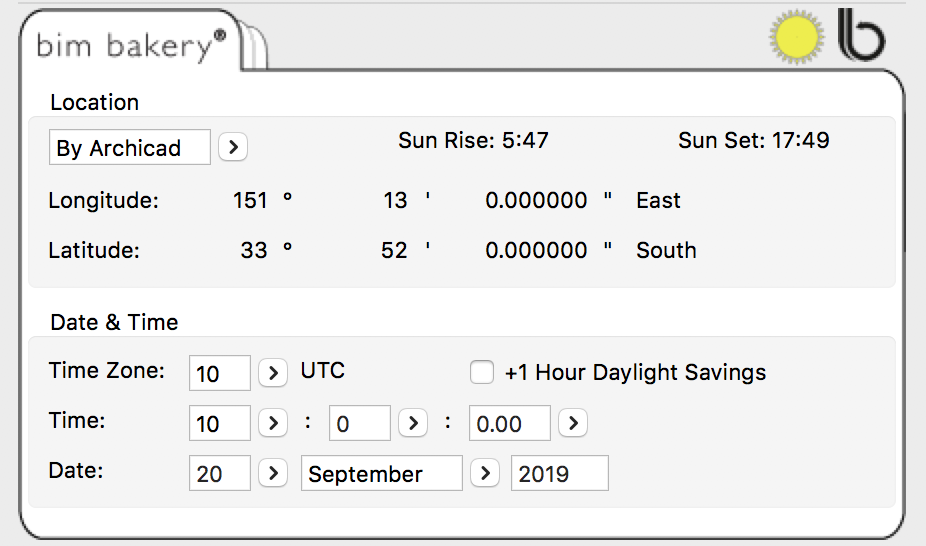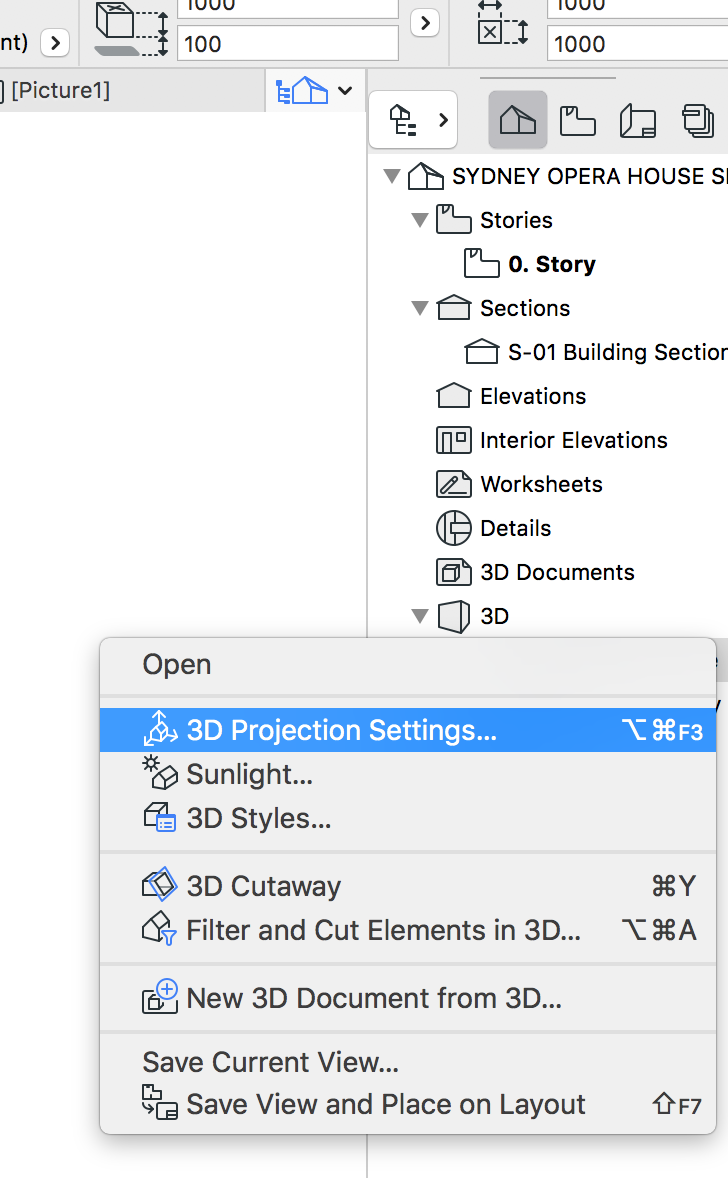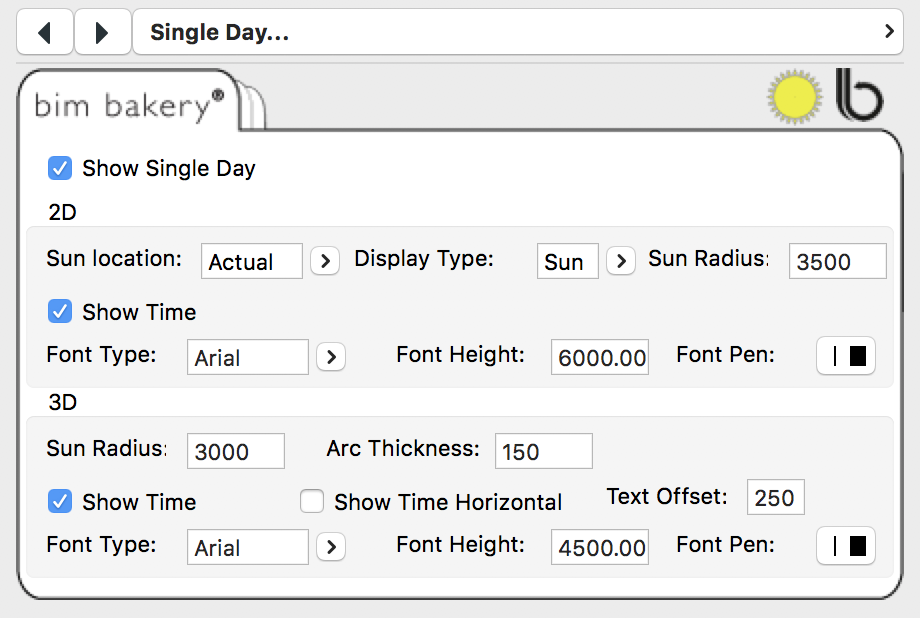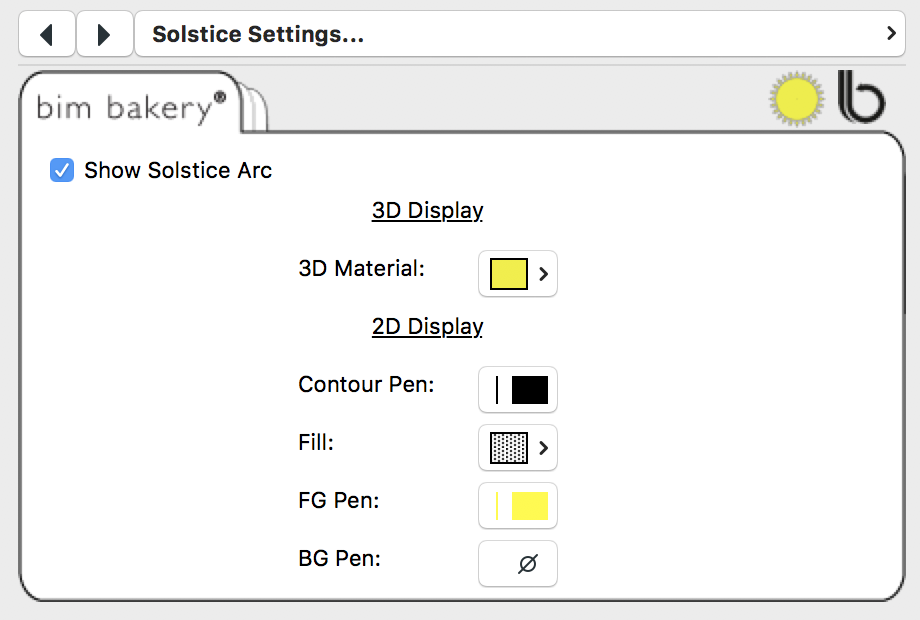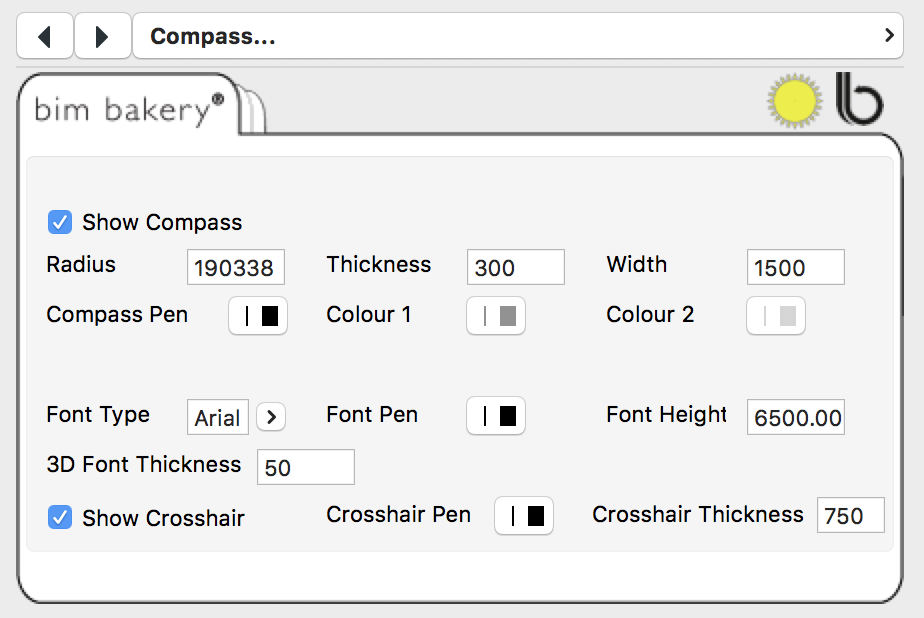Thanks for your interest in this tool. It is now in the final stages of packaging and will be ready to hit our online store soon.
The final BETA library is now ready for download: Sun Path Tool V22.1.40 Beta.lcf
March code:
FXW5N-B9SBN-QK99A-XWT3B-ZL0K1-NLMIV
HERE’S HOW: